The Power of Online Business Directories
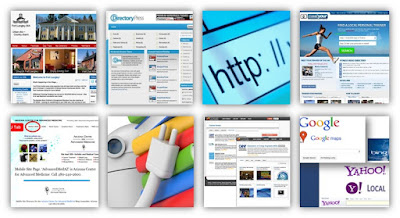 |
Why List Your Business On Online Directories? |
 |
| From 2016 Step by Step Guide Online Local Directories for your Local Business |
 |
From 2016 Step by Step Guide Online Local Directories for your Local BusinessBenefits of Listing Your Business |
 |
| From 2016 Step by Step Guide Online Local Directories for your Local Business |
 | |
The Top Online Directories |
- Google My Business
- Aabaco Local Listings (LocalWorks)
- Bing Places
- Yelp
- MerchantCircle
- Yellow Pages.com
- SuperPages.com
- CitySearch
- MapQuest/Yext
- Local.com
- Foursquare
- Angie’s List.com
- CitySlick
- Kudzu
- BONUS! Facebook Fan Page
Before You Get Started
If
you follow the steps, you can use this presentation to get your business listed
in all of the top online directories.
However,
it can be time consuming. So if you decide that you would rather have a
professional – someone who specializes in this stuff – do it for you, please do
not hesitate to contact us.
Google My Business
Google My
Business is a
free local platform directory service provided by Google. It allows your
business to appear on Google’s maps and search engine result pages. It allows
to you better interact with your customers.
Google
My Business
allows
you
to:
Auto-respond to your customers
Post live business updates
Highlight special promotions
Find out info about your customer base
Locate business specific keywords and
rate their search ability
Google My Business
is
free to
use.
To submit your business listing to Google
My
Business start
by going to https://www.google.com/business/ . Once there click on the ‘Get
on Google ’ button.
Steps to Submitting Your Business on Google
Step 1- You’ll first be taken to a page showing a map of the
globe. Type the name and/or the address of your business within the text box
and click on the magnifying glass to search.
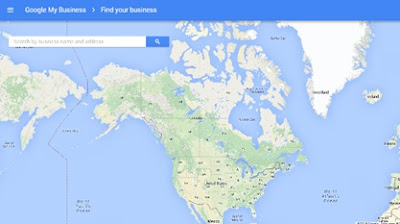 |
| From 2016 Step by Step Guide Online Local Directories for your Local Business |
Step 2 - Google will show your business’s
location on its maps. If it doesn’t find your business you will be required to
create a basic business profile for Google Maps.
 |
| From 2016 Step by Step Guide Online Local Directories for your Local Business
Step 3 - Confirm your business. This is
simply reading through the information you’ve provided to ensure it’s accurate,
and to remind you to read through the Terms of Service.
|
 |
| From 2016 Step by Step Guide Online Local Directories for your Local Business
Step 4 –Verify your business by mail so
that Google can verify you as a real and actual business. Once verified, you
will receive your PIN number you can activate your Google
My
Business account
on Google’s
Dashboard site.
|
 | ||||||||
From 2016 Step by Step Guide Online Local Directories for your Local BusinessAabaco Small Business
|
Steps for Signing Up with Yellow Pages.com
Step 2- Enter
your business’s information
in
the box provided
Step 3- Then you just have to sign up with your
email and join YP!
Step 4-- You
will then need to read through YP’s Terms and Conditions and agree to their
Terms of Service.
Step 5- – Click
on the box that states you’re authorized to act on behalf of the business, and
agree to the Terms.
Superpages
Superpages allows
you to create a free online listing that works to connect your business with
your customers. Supermedia offers a range of directories designed to enhance
your business’s search-ability and relevance.
To get started go to: http://www.superpages.com/ and enter your business information
before clicking on “Find my business”.
Steps to Setting up a Business Profile/Account on Supermedia
Step 1- Enter
your business’ phone number.
Step 2- Find your business’s listing and click ‘Select’ or,
if your business wasn’t found, select ‘Add Business’ and
then ‘Next’.
Step 3- Claim your business by filling out the
form on the next screen.
Step 4- Add the categories for your business.
Step 5– If you’re a new users, you’ll need to
create an account and then click on ‘Continue’.
Step 6– Agree to the website’s Terms and
Conditions by clicking the small box and the ‘Accept’ icon.
Step 7- You will then receive a
confirmation e-mail. Follow the instructions to confirm your account.
| ||||||
| From 2016 Step by Step Guide Online Local Directories for your Local Business
Citysearch
Citysearch
offers its users information about businesses in specific cities. It
provides contact information, local
maps, directions and reviews about local
businesses, which helps consumers choose a business they may wish to use in a
new city.
Getting your business onto Citysearch’s
online directory makes it easy for anyone traveling to your location to find
your business.
To register to advertise your business on
Citysearch go
to:
https://signup.citygrid.com/cyb/find_business
Steps
for Signing Up with Citysearch
Step 1-
Fill
in your business name and city or zip code. Then click ‘Find
My Business’.
Step 2- Choose your business listing and click on ‘Claim
This Business’.
Step 3- Create an account and then click on ‘Claim
Today’.
Step 3- Create an account and then click on ‘Claim
Today’.
Step 4- Follow the instructions to verify your business,
then agree to the ‘Terms
and Conditions’.
Then
click ‘Submit’.
Your business will then be claimed
on Citysearch.
|
| From 2016 Step by Step Guide Online Local Directories for your Local Business
Steps to Registering with Angie’s List
Step
1- Perform a search for your
company by typing in your business’s name and zip code. Then Click ‘Search’.
Step
2- Select
your business if you can find it. If you haven’t added it yet then click on ‘Add
Company’.
Step
3- Fill
in your company’s information and Click ‘Continue’.
Step
4- Set
up your account, check the confirmation box and Click ‘Submit’.
Your Angie’s List Company Profile is
now step up. You can update your profile’s information at any time.
CitySlick
CitySlick.net gives local businesses a unique
way to advertise by creating profiles of their business. Doing so allows local
businesses to advertise and build their brand anywhere and everywhere on the
Web.
It is free to claim your small business’s listing,
but you will receive additional benefits with paid memberships.
To
get started claiming your small business listing Go to: https://www.cityslick.net/compare.php.
Step
1-
Compare the packages and after
choosing one, click on the ‘Order
Now’ button that appears underneath the
package title.
Step
2-
Fill in basic information about
your company
Step
3-
Agree to the CitySlick Terms of Service and enter the
captcha code,
then click on ‘Submit‘.
Step
4-
Choose the primary classification
(category) for your business.
Step
5-
Choose a keyword phrase for your
business. This is very different from
keywords, so pay close attention to the
instructions on the screen.
Step
6-
Fill out a complete description of
your business.
Step
7-
Now you can choose the actual
keywords for your business. Then
continue on to complete more details about
your business.
Step
8-
Fill out even more details about
your company including the actual
name, slogan, proposition, and more.
Step
9-
Indicate the pricing of your
products or services and then click on
‘Submit’.
Step
10-
Once you’ve filled out all the
information, it’s just a waiting game.
Your listing will be reviewed and when
approved, you’ll receive an email with
a link to your new listing on CitySlick.
Kudzu
Kudzu is another online business
directory that has become very popular with
Internet users. The directory
aggregates ratings and reviews on local
businesses all over the country. Users
can also search for local businesses in
their area. This is a free online
directory.
To
register your business on Kudzu start
by going to https://register.kudzu.com/packageSelect.do.
Step
1-
Click on the ‘Claim
Your Profile’ link
at the top of the page.
Step
2-
You will have a choice between an Enhanced
Profile, which you will
pay for, or a Basic Profile, which is free. Choose
a profile and click ‘Get
Started’.
Step
3-
Create your user name, select a password
and choose a security question. Then
click ‘Continue’.
Step
4-
Add your business’s information.
Then
click ‘Continue’.
Step
5-
Add specialty services if appropriate .
Then click ‘Continue’.
Step
6-
Next review your company’s profile
information.
Step
7-
Open your e-mail account and find the
confirmation e-mail from
Kudzu. Follow the instructions provided.
Step
8- Click
the ‘Accept Terms’ icon and then click ‘Publish’.
Your
business’s Kudzu listing is now confirmed and will
appear on the website in about 48 hours. Now Internet users will be able to
search for your business and read reviews from previous clients.
Bonus Section Facebook Pages
Facebook Pages lets
you gather as many fans as you want. It also provides a way to interact with a
large scale of customers. You can set up
Facebook
Page links
on all of your business’s online media outlets, which lets online users go to
the fan page and directly interact with your company.
This increases your SERPs presence, as well as
increasing customer participation and brand recognition.
To start creating a Facebook
Page
go
to: www.facebook.com and
either log into your account or sign up for an account.
Steps to Creating a Fan Page for your
Step 1- If
you do not already have a Facebook
account for your business then you need to create one. If you do already have
an account you can skip this section.
First Facebook will
ask you if you already have friends- you can skip this by clicking ‘Skip
this step’.
Step 2- Fill
out the profile information for your business or skip what information you do
not want to appear online.
Steps to Creating a Fan Page for
your Business
Step 1- If
you do not already have a Facebook
account for your business then you need to create one. If you do already have
an account you can skip this section.
First Facebook will
ask you if you already have friends- you can skip this by clicking ‘Skip
this step’.
Step 2- Fill
out the profile information for your business or skip what information you do
not want to appear online.
Step 3- Upload
any business-related or product photos that you want to appear on the site.
Photos are very helpful for brand and company recognition and are highly
encouraged.
Step 4- Facebook will
ask you to verify the e-mail address that you have provided for them. This
e-mail address will be publically shared so make sure it is something that you
want to be available on the internet. Open your e-mail and
click ‘Agree’.
Step
5- You
have now created a Facebook profile page and
have a Facebook
account.
You will want to add photos and other
content to make your company profile page interesting to online viewers. You
will also want to share it with as many ‘friends’ as is possible.
Step 6- At
the top of the page is a small drop-down arrow. Click on that to see the
“Create a Page” option.
Step 7- Choose what type of Fan
Page you
want to create- either a local business or place or a company, organization or
institution.
Step 9- Fill
in the security check words and click ‘submit’.
Step 10- Upload
or import photos for your Facebook Page.
|







